SkyTab’s Latest Release: Explore New POS Feature Upgrades
July 7th, 2025
Share:
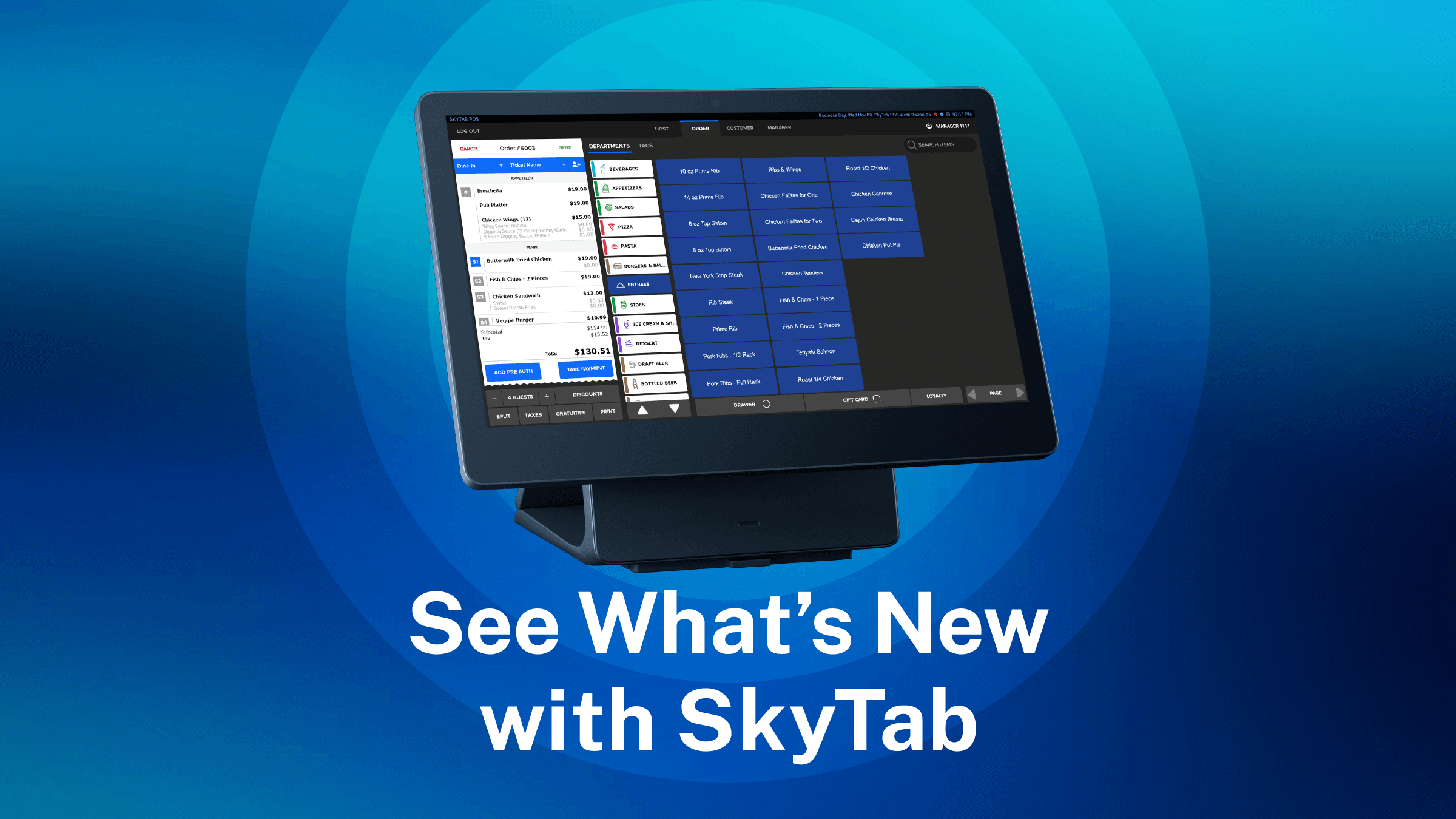
Today, maintaining a powerful tech stack is crucial for restaurant success. As the forefront in modern restaurant technology, SkyTab is bringing your business next-gen POS functionality.
Our latest update introduces a wide range of features and enhancements to make operations in your restaurant that much better. We’re upgrading the way you manage your menu, employees, insights, and more with SkyTab.
Ready for a taste of what we’ve been working on? Let’s check it out!
Menu Display Groups & Subgroups
Do you want to make order entry faster and more intuitive for your restaurant staff? Whether you have an extensive wine collection or a long list of specials, your operations could benefit from enhanced menu organization. That’s why we’ve introduced Menu Display Groups and Subgroups for your SkyTab POS system.
Display Groups and Subgroups in the POS enable you to structure your menu for faster navigation and a smoother ordering experience. It’s easy to set up Display Groups — simply create the groups you need and arrange your menu items as needed.
So, how could this feature benefit your restaurant? Organizing menu items into Display Groups can prove useful in several situations, including:
- Large Bar Menus: Use Display Groups to create Subgroups for different liquor types within a Parent Group (e.g., “Liquor” or “Spirits”), simplifying navigation for your staff.
- Extensive Wine Lists: Easily organize a large wine menu by creating Subgroups based on wine type, region, year, etc.
- Shortcut Groupings: Organize the same items into multiple Groups and Subgroups, enabling staff to streamline order entry with shortcuts across different parts of the menu.
Ticket Handling Modes
Do you need to manage which employees have ownership over different parts of a ticket in your POS system? You may need certain staff members to have ownership over sales, while others should own payments.
With Ticket Handling Modes, it’s easier than ever to fully control how sales, payments, tips, and gratuities are tracked and attributed. You can now conveniently manage ticket payment modes either from the SkyTab POS system itself or within Lighthouse Business Manager.
You’ll be able to apply the following modes to employees:
- Standard Mode: Employees with this mode will own all sales, payments, tips, and gratuities made only for tickets they own.
- Limited Cashier Mode: Employees with this mode will own the payments made. All sales, tips, and gratuities will stay with the employee who owns the ticket.
- Full Cashier Mode: Employees with this mode will own payments, tips, and gratuities made. All sales will stay with the employee who owns the ticket.
- Manager Mode: Employees with this mode will not own sales, payments, tips, and gratuities made — they all stay with the employee who owns the ticket.
KDS All Day Summary
Are you looking for a way to monitor daily item performance directly on your kitchen display system? With the KDS All Day Summary, you can easily track high-performing items, identify inventory needs, and spot low-selling items — all right from the Recall screen.
The KDS All Day Summary shows a real-time breakdown of all completed tickets, divided into “Expo” and “Prep,” from the start of the day until the next begins. This feature enables you to:
- Check top-selling items at the expo station for prep adjustments
- Identify prep items that need restocking based on counts
- Spot items that aren’t selling to consider future menu changes
Launch Control Wizard & Grow My Business Update
We know that getting started with a new POS system can feel a bit intimidating. That’s why we want to make your SkyTab launch experience as seamless as possible.
Now, with the Launch Control Wizard, you can easily complete all the setup necessary for a successful POS launch.
In Lighthouse Business Manager, the Launch Control Wizard will guide you to:
- Complete Installation Details: Fill out your contact information, enter shipping details, and select an installation date.
- Upload Your Menu: Review any previously submitted menu files, upload additional menu files if needed, and confirm tax rates.
- Enter Restaurant Basics: Add your restaurant’s address, upload your logo, and learn about offline mode.
Once complete, you’ll be taken to the “Grow My Business” screen. In our previous release blog, we introduced this central hub in Lighthouse Business Manager, which makes it easy to access all of SkyTab’s latest products and features.
Now, you can use Grow My Business to easily activate POS features, monitor launch progress, explore recommended products, and access tutorials.
- Order Status: Quickly reference your install date and the progress of your menu and hardware at a glance.
- Launch Progress Tracker: Easily set up additional POS features and monitor your progress from a single, intuitive screen.
- Recommended Products: Discover new SkyTab products that can enhance your restaurant’s POS ecosystem.
- Learning Hub: Access relevant tutorial guides and videos to prepare for a seamless POS launch.
Upgrade Your Operations with Our Latest POS Features
Are you ready to start exploring this update? Every feature we’ve covered is available to all SkyTab merchants right now!
Do you have any questions about the new update or need help setting things up? Check out our Knowledge Base for more information on each feature.